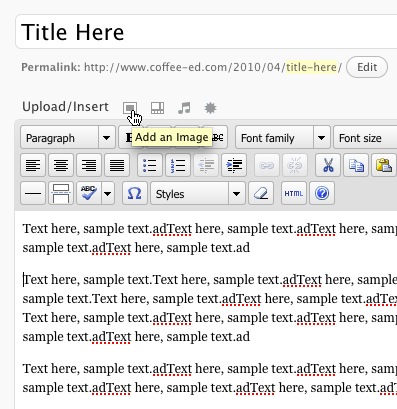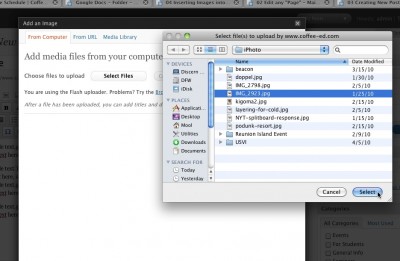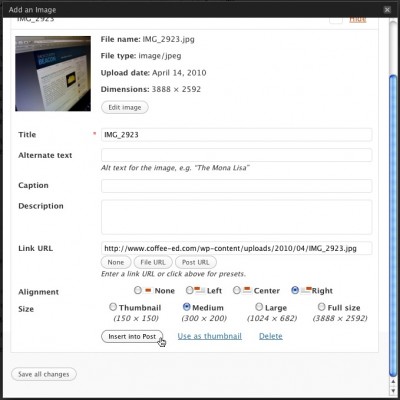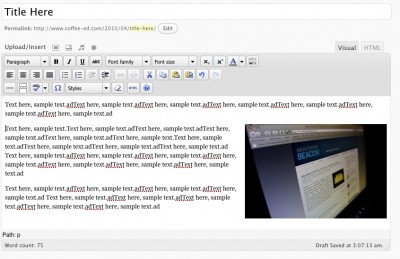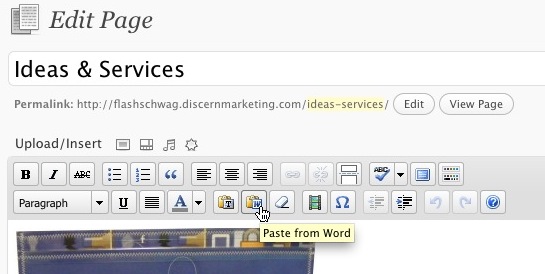Sometimes on Facebook, you want to post on your Page’s wall as yourself, and not as your Page. It’s easy to do, but takes a few steps.
NOTE: You must be an administrator of the Facebook Page to do this.
Post on Your Page’s Wall as a Person (You)
- In Facebook, navigate to your Company Page (not your personal profile)
- Click “Edit Page” in upper right hand corner
- Click “Your Settings” on left
- Uncheck “Always comment and post on your <Page Name> even when using Facebook as <Your Name>.”
To Post / Comment as Your Page
- In the upper right corner, click “Account” > “Use Facebook as Page”
- Now you’ll post as your page – this is everywhere in Facebook